Set up Wi-Fi or link controller to a different router
Reset the Controller’s Wi-Fi
- Press and quickly release the “MENU” button on the controller to activate the screen.
- When the screen is on, hold down the “MENU” button for 7 seconds if your controller version is 030113+ or for 3 seconds if your firmware version starts with 02.
- Navigate down 3 times until you see “Wi-Fi”.
- Select “OK” when you see “Setup Wi-Fi”.
- Select “OK” again when you see “Reset Wi-Fi”; this process will take a minute.
- If the asterisk in the top right corner of the screen disappears, the reset is complete. If it remains, the reset was unsuccessful.
Reconnect Your Controller to Wi-Fi Using the JellyFish Designer App
- Connect your phone to the JellyFish-xxxx Wi-Fi network, using the password bigfish10.
- Open the Designer app and tap the “Setup” tab.
- Select “Wi-Fi Setup”.
- Choose “Search for networks” and select your network from the list.
- Enter your network password and press connect.
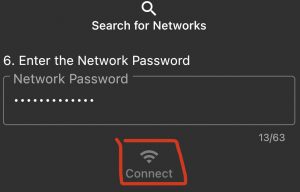
- The message “Configuring Wi-Fi…” will appear, and the process will take about 5 minutes.
- An asterisk (*) indicates the controller is connected and functioning.
- A connection rating of 9 is ideal, 8 is slightly less optimal, and a rating of 5 or higher is acceptable.

